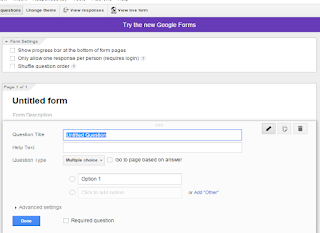(Data will be used throughout this post, therefore if you have an aversion to the word...keep reading anyway)
I have a few posts about how to data on paper collection form, and there are many that you find on the link below.
I know this process can be very scary, but I would like to talk about a few use that I refined the process to allow you to receive the most information from your students and to not loose your mind.
For this particular post, I would to focus on using a technology based data collection system. As we are learning, Google has SOME awesome pages that will help us in this tedious process.
First we will focus on collecting for IEP students goals from the regular education teacher. For secondary teachers, Google Forms are a dream come true. Before I dive into how to set up your form on Google Drive. I want to spend a minute talking about Goal Writing. Goals that are being measured really need to be written in a way that can be broken down for the regular educators to quickly understand and assess. (I will dissect goals in a separate post.) Here is an example goal for you to check out:
In both the small group and large group instructional setting, Billy will develop a paragraph when a given a provided structure to an average 80% by November 18, 2016.
In the large group setting, Nick will follow adult directives with no more than 2 prompts when given a directive to an average of 75% accuracy by November 18, 2016.
These clear IEP goals give you the who, what, where, when of the students needs. Now to monitor the goals it is important to remember what all of the components to performing your goal will be.
Getting into making the form to send to your teachers for generalization data. It use to be acceptable to send an email to the student's teachers asking how he/she was performing in the class. The answer was usually something: fine, he won't stop talking, she doesn't turn in her work. Those answers rarely correlated with the goal you were assessing, so how does that help you write quarterly update on each goal. It doesn't. Take a look at these step by step directions to creating and sending out your Google Form Goal Sheets.
Step 1: Go to google.com and create a account - if you do not have one already. Sign in.
Step 2: Click on the box in the top right corner and select Drive.
This is what you should seeing on the left side of the screen now.
Step 3: Click the button label NEW and it will give you a variety of choices.
(I have chosen to first make a folder for each of my students. so I can keep all of the forms nice and tidy :)
Step 4: Click on the the folder button and label your folder. Then double click to into the folder.
Step 5: Click the NEW button again at the top of the left side of the screen. This time select form.
Your screen should now look like:
Step 6: You are name able to label your form. This will be the name you see when you want to select the form at another time. The area for this will say Untitled form until you change it.
Step 7: Type your first questions for your form in the Untitled question box. You may or may not want to put information into the Help Text section. either way is fine.
Step 8: In the drop down next to Questions Type. This drop down will give you several different options. Take a look below at the drop down choices.
Some Tips:
Text - one line answers
Paragraph Text - long responses
Multiple Choice - only allowed to make on choice
Check boxes - allowed to make multiple choices
Choose from a List - allowed to make multiple choices
Scale - rating scale
Date - input date from calendar
Time - input time from clock
Step 9: Once you have finished your questions and input your choice for the Questions Type, you may decide whether or not you would like to make the question required for your form users. If you would, be sure to click the required button tab on at the bottom right, next to the DONE button.
Step 10: Select DONE when you are finished with that question.
Step 11: When you are ready to add a new question, press the ADD ITEM button. If you would like, you can click the arrow next to the ADD ITEM button and select your question type there.
Step 12: Continue creating your questions until you are finished.
Step 13: Don't forget that you can customize your form as well. Take a look at the picture below and the descriptions for the top bar on your screen.
Edit Questions - Make any changes you want to your form.
Change View - You can choose from different themes to customize your form.
View Responses - This will open a spreadsheet that contains all of the responses from those who have received and answered your form.
View in Live Form - this will allow you to see your from as those you send it to will see your form.
Step 14: Click the square box again and select mail.
This is what your screen should look like:
After you have written your messages and entered your recipients information, click on the Drive button.
Select the google form that you would like to send and it will be attached like a typical document. Once the recipients open the form, they will be to submit their response and send their results to the excel spreadsheet made for you in your Drive.
This tool, among other things, can take your message and send it out at the exact time you would like it to...once or reoccurring. This automatically keeps sending the form to your recipients until you tell the series to conclude. This tool can be downloaded; however for all of the tools to be used, there is a small monthly fee. Click on the link below to add Boomerang to your gmail.
In Collecting Data with Google Forms - Part II we will examine the creation of forms and what type of questions to ask using goals.
Good Luck getting started with your forms!
Enjoy,
Emily